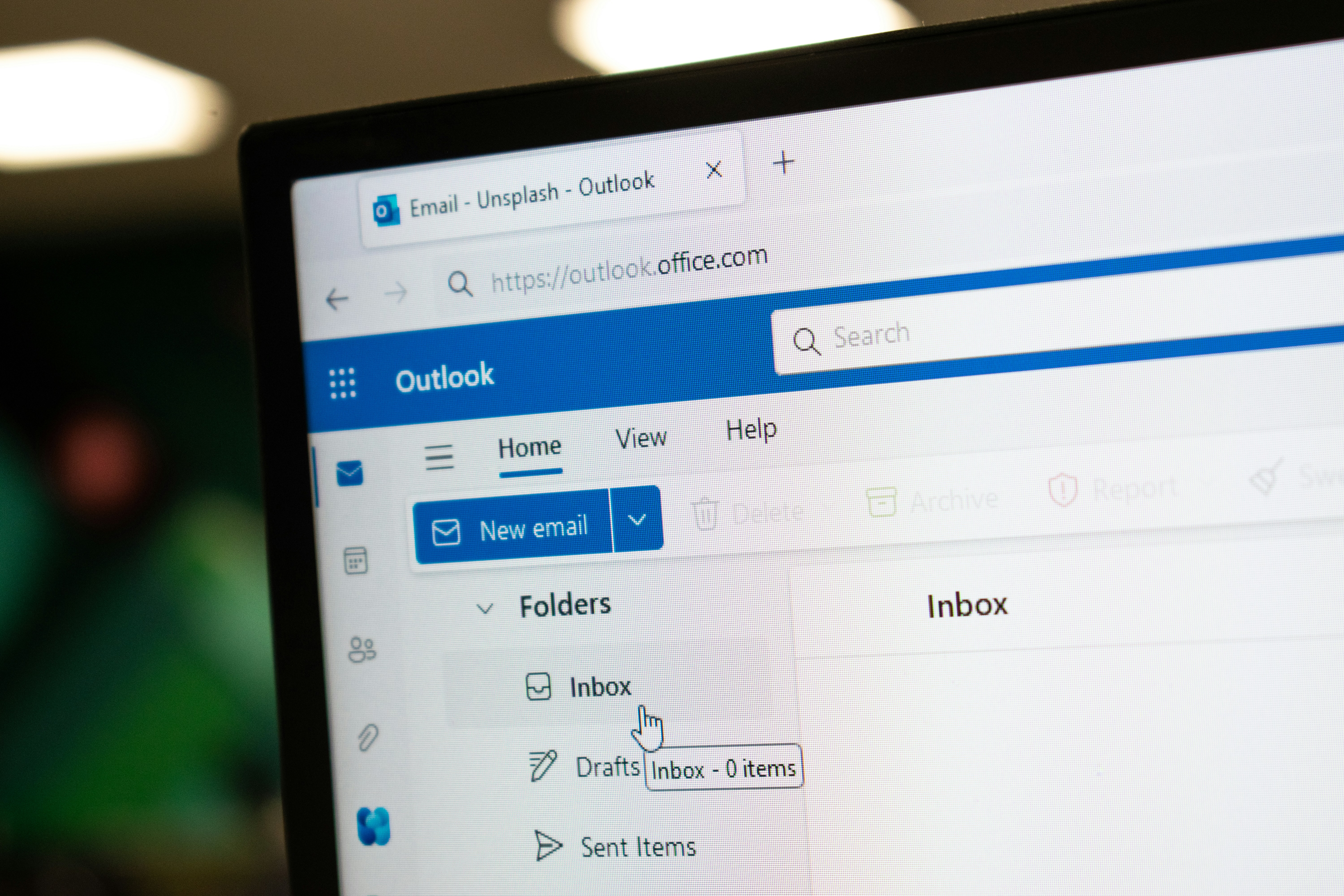
Understanding Outlook’s 50GB Mailbox Limit
Microsoft Outlook is widely used for email communication, and it comes with specific limitations regarding mailbox size. For most Outlook accounts, a standard mailbox has a maximum limit of 50GB. This capacity is designed to help users manage their emails effectively, but it can also pose challenges when approaching this limit. When reaching this threshold, users may experience an inability to send or receive new emails, leading to productivity disruptions. Thus, understanding how to effectively manage your mailbox size becomes essential.
A critical aspect of managing your mailbox involves being proactive in monitoring storage usage. Outlook provides various tools and settings that allow users to assess the amount of space consumed by their emails, attachments, and other data stored in a Personal Storage Table (.pst file) or an Offline Storage Table (.ost file). The Outlook interface includes visual indicators that can help determine how close you are to this 50GB limit. Regular audits of your mailbox not only help in maintaining this limit but also ensure that important emails are not hindered due to mailbox constraints.
Additionally, it is important to recognize that the mailbox size limits can vary depending on the type of Outlook account. For instance, accounts linked to Microsoft Exchange may have different settings and may allow for an expanded capacity or additional archiving options. Understanding these differences can aid users in selecting the appropriate strategies for managing their inboxes, such as exporting to .pst files or utilizing archiving features that move older emails out of the primary mailbox to free up space.
Regularly managing your mailbox size not only enhances your email experience but also ensures that you remain compliant with Outlook’s size limitations, thereby avoiding any disruptions in your email communication.
Strategies for Importing and Exporting PST Files
Managing your email effectively within Microsoft Outlook often involves the use of PST (Personal Storage Table) files. These files serve as essential components for backing up data, keeping your emails, contacts, and calendar events organized. One of the initial steps in managing your mailbox size is to export emails and other items to a PST file. This procedure not only ensures that your important data is safeguarded but also frees up space in the primary mailbox.
To export data to a PST file, begin by opening Microsoft Outlook and navigating to the “File” menu. From there, select “Open & Export,” followed by “Import/Export.” In the Import and Export Wizard, choose “Export to a file,” and then select “Outlook Data File (.pst).” You will be prompted to select the folders you want to export, including emails, contacts, and calendar events. It is advisable to include subfolders to ensure you do not miss any important data. After making these selections, specify a location to save your PST file and click “Finish” to complete the export process.
Restoring data from a PST file is equally important for continuity in email management. To import a PST file, again access the “File” menu, select “Open & Export,” and click on “Import/Export.” This time, choose “Import from another program or file” and select “Outlook Data File (.pst).” Locate the PST file you wish to import and decide whether to allow duplicates. Once selected, choose the folders you want to import back into Outlook. This process ensures that your archived emails and other data are readily accessible.
When working with PST files, it is prudent to organize them systematically and store them in a secure location. Regular backups of PST files can prevent data loss and facilitate a smoother email management experience in Microsoft Outlook.
Archiving Emails: Best Practices for Sustainable Management
Effective email management is essential for maintaining a well-organized and functional Microsoft Outlook environment, particularly as inboxes become increasingly cluttered over time. One of the most effective strategies for controlling mailbox size is email archiving, which allows users to store older messages in a separate archive folder. This process not only helps to retain important information without overwhelming the primary inbox, but also enhances Outlook’s overall performance. By implementing archiving best practices, users can create a more sustainable management system for their email communications.
To set up automatic archiving in Microsoft Outlook, users must navigate to the “File” tab, select “Options,” and then access the “Advanced” section. Here, you’ll find the “AutoArchive Settings,” which allow you to designate a time interval for automatic archiving. During this process, all emails older than the specified duration are moved from the primary mailbox, which can significantly reduce its size. Additionally, users can choose where to store the archived emails, such as in a PST file, allowing for easy recovery and management.
Manual archiving techniques are also beneficial for those who prefer a more hands-on approach. Users can individually select emails they wish to archive and manually export these conversations to a PST file. This method is particularly useful for isolating important messages that require longer storage periods. Once archived, retrieving these emails is straightforward; users can simply open the archived PST file in Outlook, making it easy to access vital communications without cluttering the primary mailbox.
When carrying out email archiving practices, it is important to review the criteria for what constitutes an email worth archiving. Consideration should be given to messages that may need to be referenced in the future, ensuring that the archiving process not only minimizes clutter but also maintains access to necessary information.
Advanced Tips for Efficient Outlook Mailbox Management
Effective email management in Microsoft Outlook is paramount for a streamlined productivity experience. To enhance your Outlook usage, consider utilizing advanced strategies such as categorizing, tagging emails, and setting up rules and filters to automate your workflow. These techniques not only improve organization but also significantly contribute to managing your mailbox size.
First, categorizing your emails allows for easy retrieval and efficient management. Using color-coded categories or tags can help you differentiate between various types of messages, such as urgent tasks, newsletters, or project communications. By applying categories, you can swiftly identify the correspondence that requires immediate attention or actions, thus maintaining a cleaner PST file and reducing the clutter in your inbox.
Next, take advantage of rules and filters that Microsoft Outlook offers. These tools enable you to automate your email sorting process; for instance, setting rules to direct incoming messages from specific senders straight into designated folders. This not only helps keep your mailbox organized but also ensures important messages don’t get lost among less critical communications. Furthermore, using the Archive function effectively allows you to manage older emails without deleting them, providing a mechanism to reduce the size of your active mailbox, while still retaining access to past records.
Additionally, the search feature in Outlook is a powerful tool for quickly locating important emails. Familiarize yourself with advanced search techniques that allow you to refine your queries based on criteria such as sender, date, or attachments. This feature can save valuable time and energy when trying to find specific information amidst a voluminous amount of emails.
Furthermore, considering third-party tools and add-ins can enhance Microsoft Outlook’s functionality. Various applications are available that can assist with email tracking, advanced filtering, and improved productivity, ultimately leading to better oversight of your PST and OST files. Integrating these solutions can free up your time and ensure your email management practices are both efficient and effective.